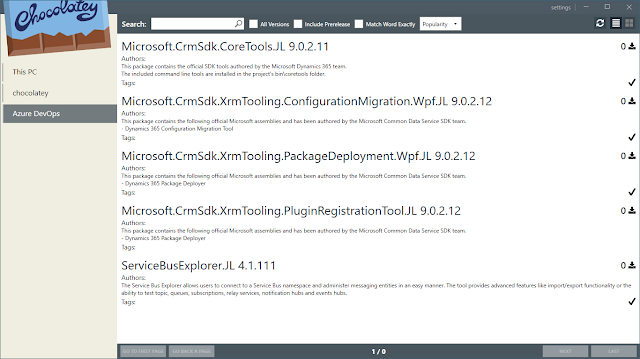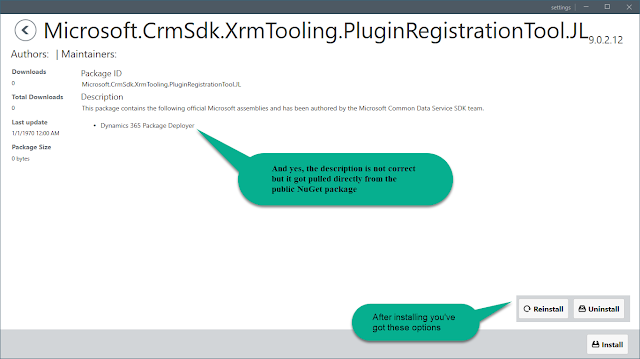This is going to focus on setting up Azure DevOps to host the NuGet package feed and keeping the packages up to date. In case you missed the other posts in this series, part 1 provided an overview of Chocolatey and why you might want to use it as a D365 developer and part 2 focused on the package content and the scripts used to automate creation.
In your chosen Azure DevOps project head to Artifacts. If you don’t see that as an option, make sure under Project Settings that Artifacts are turned on. From there it’s just a matter of thinking up a name for the new feed. Once created, use the Connect to Feed option to retrieve the url. We need this for the NuGet build task to push the package once it’s created as well as connecting from the client. The v3 endpoint url will be displayed here but I’m using the v2 endpoint because it was the only way I could get it to work. It’s straight forward to convert from v3 to the v2 url.
v3: https://{InstanceName}.pkgs.visualstudio.com/_packaging/{FeedName}/nuget/v3/index.json
v2: https://{InstanceName}.pkgs.visualstudio.com/_packaging/{FeedName}/nuget/v2
If you haven’t created a Personal Access Token (PAT) that has read/write access to Packages yet, do so now.
I created a different build for each package in the project.
The source will be the git repository hosting the project. This way the first thing that will happen is the project code will be downloaded to the build agent. We’ll need to reference the files for building the package around whatever we download as well as to check the current version we last built versus the current public version.
You can inline the code from #1 in a PowerShell build task. If it’s determined a new package is available, the script will download the latest version and build the Chocolatey package from it.
Originally I want to make everything into a single PowerShell script and just use that but I wasn’t able to get the authentication working using the ApiKey parameter along with a Personal Access Token. Luckily using the existing NuGet build task worked fine. Use the command from #2 and select custom as the type. Additionally we don’t want this step to run if a new package wasn’t built, so to prevent that expand Control Options on the task and then Custom Conditions. Then use this to check the Pipeline Variable created in step #1 to determine if the task should run or not with this snippet.
Inline the code from #3 in another PowerShell task to make sure your updated .nuspec file gets back into source control so it can be used next time the process runs. You’ll also want to make sure that your .gitignore file excludes .zip and .nupkg files so we don’t accidently store redundant copies of those. Don’t forget to add the same Control Option change as step 2.
The last thing is to set up a schedule so it keeps itself updated, this can be done from the Triggers tab inside the build. I’m using the free hosted agent and it doesn’t allow parallel builds so I staggered the start times on the day of the week I have this running on. You could very well run them all at the same time and they’d just queue up and run one at a time anyway.
Done!
Here’s what you end up with after all this work. Click install and you’ll have the latest version of the tool installed in a few seconds. Click uninstall and with any luck (if you cleaned up after yourself properly) everything will be gone.
To connect to Azure DevOps go to Settings and then Sources.
The download counts, package size, or package image don’t get displayed. That seems to be an issue between Chocolatey GUI and Azure DevOps. Setting up a feed from a different private NuGet source didn’t do this.
Download all the code here: https://github.com/jlattimer/D365Chocolatey![]()
Feed setup
v3: https://{InstanceName}.pkgs.visualstudio.com/_packaging/{FeedName}/nuget/v3/index.json
v2: https://{InstanceName}.pkgs.visualstudio.com/_packaging/{FeedName}/nuget/v2
If you haven’t created a Personal Access Token (PAT) that has read/write access to Packages yet, do so now.
Pipeline setup
The source will be the git repository hosting the project. This way the first thing that will happen is the project code will be downloaded to the build agent. We’ll need to reference the files for building the package around whatever we download as well as to check the current version we last built versus the current public version.
Step 1: PowerShell Script: Build package
Step 2: NuGet: Push to feed
eq(variables['ContinueUpdate'], 'true')
Step 3: PowerShell Script: Commit Updates
Step 4: Build Triggers
Done!
Chocolatey GUI
To connect to Azure DevOps go to Settings and then Sources.
- Id: Display name for the feed
- Source: The v2 Azure DevOps feed url
- Username: Anything
- Password: The Personal Access Token created earlier (or a different one with Read access to Packages). Using the normal username / password combination wasn’t working here.
A few other notes
Download all the code here: https://github.com/jlattimer/D365Chocolatey